

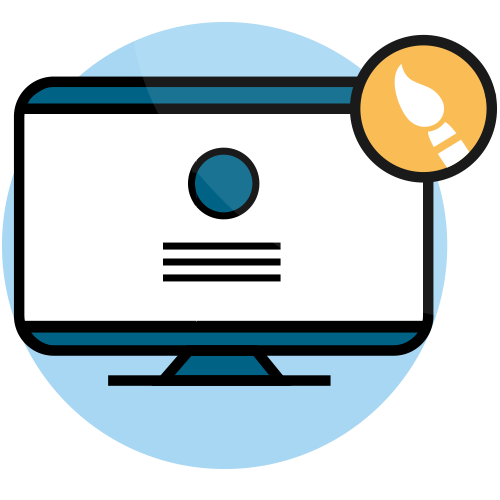
After starting the configuration of your Social Wall, you can then move on to the next step, “Custom > Design”.
You can define your color/background that will be applied to the following templates: Social Live, Social Event and Social Timeline. You will have two options:
– Pick up a background color: you can complete the hexadecimal code or click on the color tab in order to select your color in the palette that just appeared.
– Choose a background pattern: download your background image. The size of your background must have the same resolution as the computer screen used the day of the broadcast so you’ll just need to choose the option Screen Copy to obtain the same display as your computer. It is the easiest way to prepare your image before the event. The size is predefined at 1290 x 720 pixels.
Here is the part where you can choose to add a temporary title that will appear for 6 to 8 seconds in what we call the auto-promotion screen. It is broadcasted after one minute and thirty seconds on your Social Live or Social Event and will then disappear. The filters that you will choose at the third step will take place. This auto-promotion screen will come back every minute and a half to keep an on-going communication on your operation. You are free to use this screen in a creative way to engage your audience. It can be modified easily so you can set up flash competitions just by switching the image.
Why choosing a temporary background and title? This allows you to emphasize on the users posts only during the live broadcasting. You will also benefit from a regular auto-promotion on your operation as this background will appear on the screen very often. We recommend to define the title with: your logo and/or the logo of your sponsors/partnerships, your hashtag and the icons of the chosen social networks.
You have three options available:
– Nothing special: you wish to keep your background image chosen in step 1 without any particular emphasis.
– The name of my Wall: SocialWall.me allows you to broadcast directly the name of your hashtag. A fast option to avoid creating an image. Perfect for tests.
– Add an image as a temporary titl : You can add an image as a title. We recommend using a transparent background with a .png format including your logo and the hashtag, or other signs with a size of 500 x 250 px. It is better to use a transparent background on the image so that it overlaps the background chosen in step 1.
In step 1, we recommend you to choose a simple dark-colored background and a title with a transparent background image including your logo and operation hashtag for example.
Don’t hesitate to make a test so you can find out how it looks like or to contact the SocialWall.me team for assistance.
A filter color is pre-defined when the broadcast begins on your Social Live or Social Event. You can choose up to 4 different filter colors. These filters have an opacity that allows you to see your background image in transparency. You can:
– Insert the hexadecimal code to obtain the desired color
– Use the color palette by clicking directly in the color tab and select a color by clicking on “Choose” or Cancel to close the window.
Select the broadcasting time duration of each post during the display of the Social Live or Social Event, choose between 6 to 8 seconds. Default duration is 7 seconds.
Your Social Timeline Logo
You can add your logo here. It will appear on the Social Timeline but also on the Social TV and Social Museum. Click on “Select image…”, make your choice and Open. You will get a preview of your logo.
Pick up a background color
Like the background and the filters, you can write a hexadecimal code or make your selection with the color palette then Save.
Choose a background pattern
You can choose a background pattern from a wide selection list.
Choose a background image for your Social Timeline
If you have a specific request, please do not hesitate to reach your contact at SocialWall.me.
You have the possibility to customize your Social Media Wall even more, add a permanent logo, an animation on the background. You can make an on-demand quote.
It is possible to create a video wall exactly as you imagined in your marketing digital strategy. Please contact us for a personalized quote for your digital screen.
Need a Social Wall for your digital campaign? Choose our tailored solution. Technical and creative team will be at your disposal to create the Social Wall you were dreaming of. For more information, please contact us.