

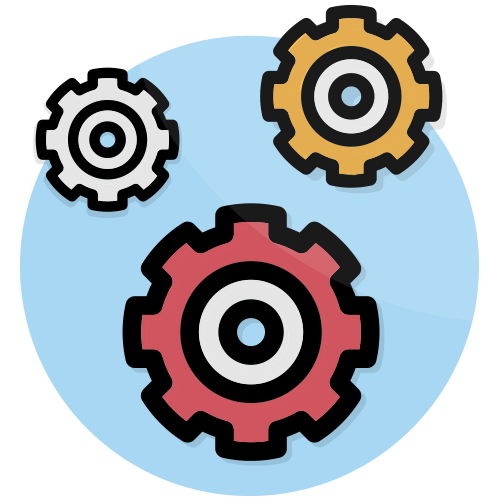
You can follow all the posts recovered through our hashtag tracking functionality into your administration dashboard: Moderation > Posts.
If you have chosen a hashtag during the customization of your wall, the posts should start appearing chronologically. If it is not the case, please go to the following section “Why my wall doesn’t display any posts?”.
Many (very) useful options have been designed to make the moderation easier. You will be able to delete one or several posts and also be able to ban users and/or keywords.
Action tabs in the menu at the bottom of each post :
Moderation tab at the right corner of the post:
To go further in the moderation setup, several pre-moderation options are available in Moderation > Settings. These settings of pre-moderation have been designed to ensure the least amount of moderation possible during the course of your operation.
You can moderate your social wall with your whole team thanks to our multiple accounts feature. Team members can get access to your social wall via a simple link. You can find the URL at the bottom of the menu in Guests > > Multi-user moderation > then click on the “Editable dashboard” ” and share the link to your team. They will then have access to the same options. You can also decide to share a read-only link, that way the user won’t be able to modify your wall but can still access the dashboard to give its approval on the design or just to follow the Analytics in real time.
We have thought about everything to make the live moderation easier. You have two ways to highlight users or posts:
There are a few reasons why your social wall doesn’t show any posts:
The collected data are kept in your dashboard during an unlimited period of time. Once gathered, they are archived. You will always have access to your dashboard and posts even after the end of your operation, there is no limit of conservation.